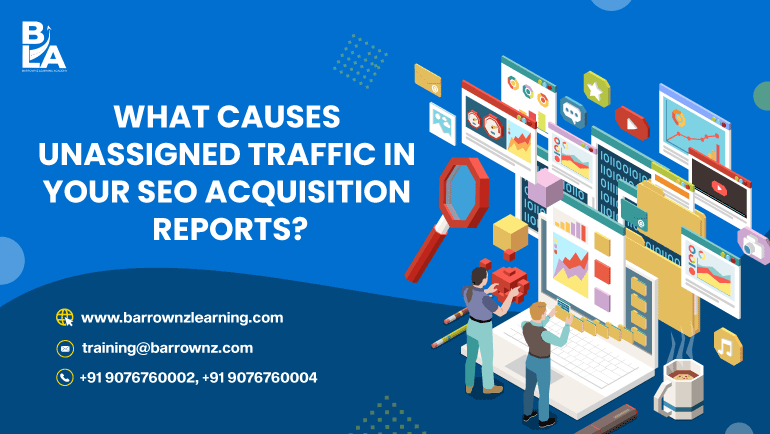What Causes Unassigned Traffic in Your SEO Acquisition Reports?
Unassigned traffic in Google Analytics 4 (GA4) can be a big problem for digital marketers. It’s like having a puzzle with missing pieces—your data is incomplete, making it hard to track your marketing success.
This happens when GA4 cannot identify where the traffic is coming from. Common reasons include missing UTM parameters, tracking errors, or incorrect settings. If your traffic is unassigned, you may not know which marketing strategies are working.
To fix this, always check your tracking setup, use proper UTM tags, and ensure that GA4 settings are correct. Learning how to track data properly is important for success in digital marketing.
Want to master GA4 and improve your marketing skills? Join our digital marketing classes to learn how to track and optimize your campaigns the right way!
Understanding Unassigned Traffic
Unassigned traffic in Google Analytics 4 (GA4) means website visits that do not fall under any specific traffic source or medium. This makes it difficult to understand where your visitors are coming from.
One common reason for unassigned traffic is using UTM parameters that GA4 does not recognize. When this happens, Google groups the traffic as "Unassigned." However, this is not the only reason. Other issues, such as incorrect tracking settings or missing data, can also cause this problem.
To avoid unassigned traffic, always use proper UTM tags, check your GA4 settings, and ensure accurate tracking. Understanding and fixing these issues can help you measure your marketing success better.
Some Factors Unassigned Traffic in Your SEO Acquisition Reports.
Unassigned traffic in Google Analytics happens when the platform cannot detect where a visitor came from. This makes it hard to track your marketing efforts. Several reasons can lead to unassigned traffic:
1. Referral Exclusion List
If a website is added to the referral exclusion list, GA4 will not count as a traffic source. Instead, visits from that website will be labelled as "unassigned." For example, if a popular blog links to your website but is excluded, you won’t know that the blog sent visitors to your site.
2. Missing or Incomplete Tracking Code
Google Analytics tracks data using a special tracking code placed on your website. If this code is missing or not installed correctly on all pages, GA4 may not detect where visitors come from. As a result, their visits will be categorized as "unassigned."
3. Redirects and Cross-Domain Tracking Issues
If your website uses redirects or links between different domains, tracking problems may occur. If redirects are not set up properly, the original referral details can be lost. This leads to GA4 classifying the traffic as "unassigned."
4. Direct Traffic and Bookmarked Pages
When users bookmark a page and visit it later, or if they type your website URL directly into their browser, GA4 does not have any referral information. This traffic is then marked as "unassigned" because no source can be identified.
How to Fix Unassigned Traffic in Google Analytics?
Unassigned traffic in GA4 makes it difficult to track where your website visitors are coming from. This can lead to inaccurate data and poor marketing decisions. To improve tracking accuracy, follow these simple steps:
1. Check Your Referral Exclusion List
Google Analytics allows you to exclude certain websites from being counted as referral sources. If an important website is on this list, its traffic will be marked as "unassigned." We can review the list and remove any websites that should be credited for sending visitors to your site.
2. Make Sure the Tracking Code is Installed Properly
GA4 tracks data using a special tracking code placed on each page of your website. If this code is missing or installed incorrectly, traffic from those pages may become unassigned.
Use tools like Screaming Frog or DeepCrawl to check if all pages have the correct tracking code. If any pages are missing the code, fix them as soon as possible.
3. Set Up Cross-Domain Tracking
If your website is spread across multiple domains (for example, from xyzabc.com to shop.xyzabc.com), GA4 may not recognize the connection. This can result in traffic being categorized as unassigned.
You can follow Google’s cross-domain tracking guide to correctly set up tracking across all your domains. This will ensure that user data is properly linked.
4. Use UTM Parameters for Better Tracking
When sharing links to your website via social media, emails, or online ads, GA4 may not always recognize where the traffic is coming from. This can lead to unassigned traffic.
You need to add UTM parameters (such as source, medium, and campaign name) to your links. These help GA4 track the exact origin of your visitors.
By following these steps, you can reduce unassigned traffic in Google Analytics and get more accurate insights. Better data means better marketing decisions, helping you grow your website successfully.
Conclusion:
Unassigned traffic in Google Analytics 4 (GA4) can make it difficult to track where your website visitors are coming from. This can lead to incomplete data, making it hard to measure the success of your marketing efforts. The main reasons for unassigned traffic include missing UTM parameters, incorrect tracking settings, referral exclusion lists, redirects, and direct traffic.
To fix this issue, you should check your referral exclusion list, properly install the GA4 tracking code, set up cross-domain tracking, and use UTM parameters when sharing links. Regularly monitoring your GA4 reports can help you identify and solve tracking problems early.
Accurate data is essential for making smart marketing decisions. By improving your tracking setup, you can better understand your traffic sources and optimize your campaigns effectively. If you want to master GA4 and improve your skills, consider joining digital marketing classes to learn proper data tracking techniques.